Data Download
In this section, download comprehensive donation reports (in CSV. format) for any date range. You can then view them in a spreadsheet program (i.e., Excel or Google Sheets) or upload them into your donor management software.
To access this report, please follow the instructions provided below:
1. Login to your Charity Account.
2. Navigate to the Donation Reports tab and select Data Download located in the blue banner.
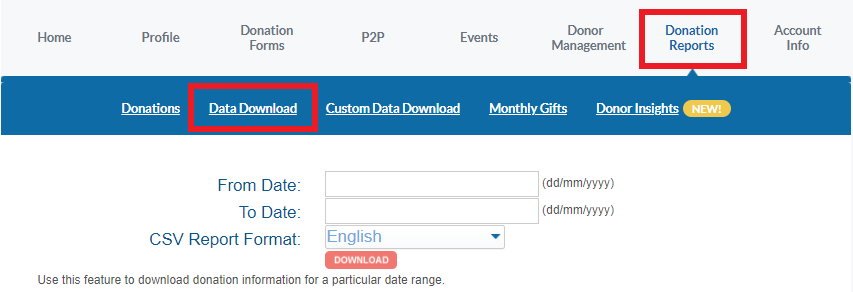
3. Enter the date range for which you want to view donations and click the Download button.
NOTE: The date must be in (dd/mm/yyyy) format.

4. Save the file to your computer.
TIP: Add “.csv” as the file extension to save it as a comma separated value file.
5. Open the file in Excel or another spreadsheet program.
TIP: If you don’t have a spreadsheet program, you can use Excel Viewer which is available from Microsoft for free.
NOTE: To upload this report into your donor management system, make sure you convert the data into a format accepted by your donor management software, but most accept .csv format.
We kindly ask that you Contact your software vendor for the format required should you encounter issues with the import.