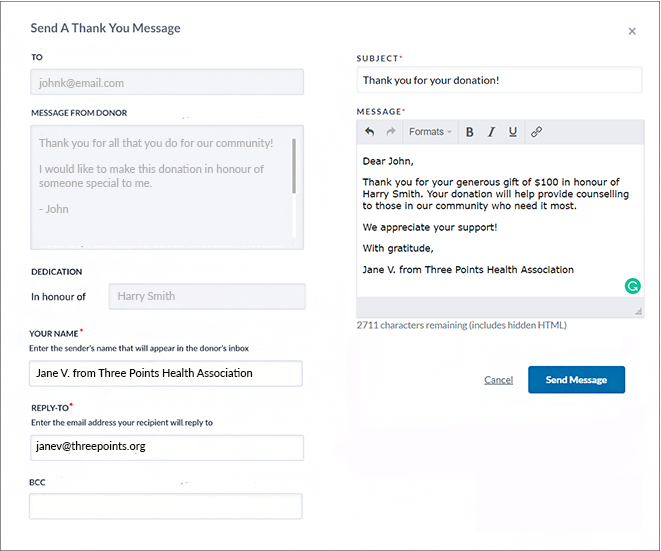Thanking Your Donors
For any donors that have chosen to share their email address with you (i.e., are not anonymous), you’ll see a blue envelope icon beside their details (pictured below).
Use this button to send an individualized thank-you message to each donor!
1. Login to your Charity Account and navigate to the Donation Reports tab.
2. Scroll down to the Donation Summary section and click on the envelope icon beside a donor name to send a personalized thank you email.
TIP: If this envelope icon has a red circle, it means the donor has also left your charity a message! To read this message, simply click on the envelope!
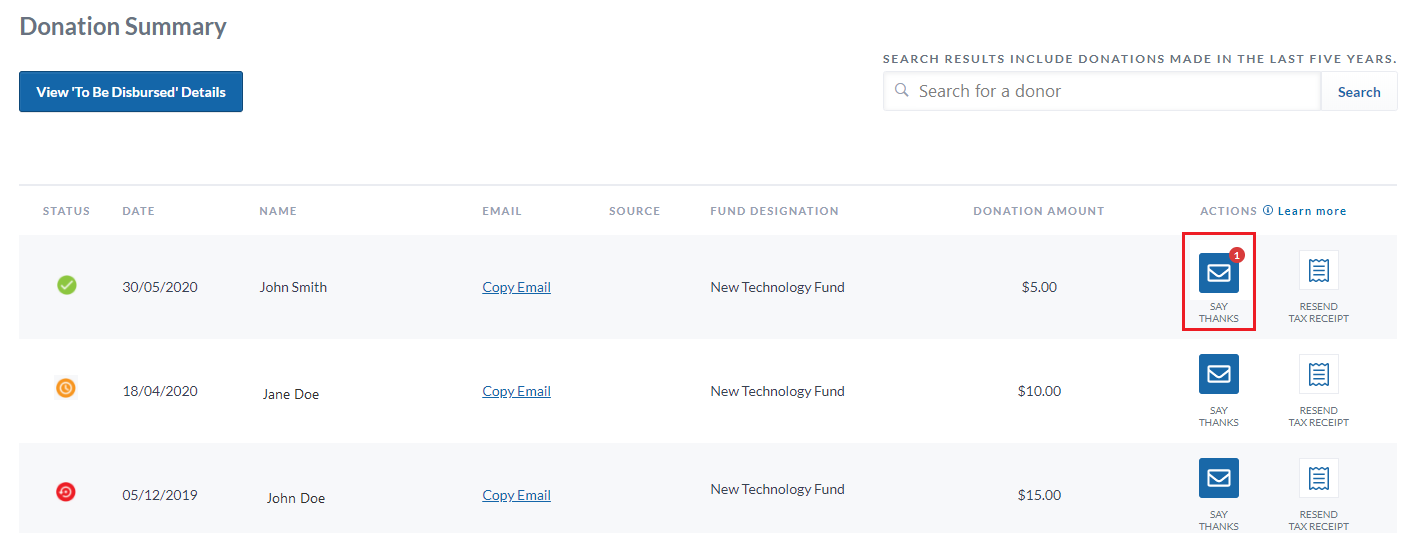
Donors who have already received a “thank you” message through this thank-you tool will be marked with a grey envelope icon and a check mark.
![]()
3. In the popup screen, fill out a subject line, your name, a BCC email address (if applicable), as well as the email address you’d like your donor to respond to.
4. On the left-hand side, you can see the donor’s message to your charity (if they left one) so you can respond to their message using the thank-you message box on the right-hand side.
5. You can also view if your donor has made their donation in honour/memory of a loved one and reference this in your thank-you message.
Consideration
Are you using a Custom donation form on your website to collect donations?
—->Find out how to set up an automatic thank-you message for any donations made through your donation form/s!