Custom Data Download
Custom Data reports allow you to pick and choose the columns that are most relevant to you and save these pre-created reports so you can download them for any date range.
TIP: You can download information going as far back as your charity has received donations through CanadaHelps (e.g., if your first donation was in 2008, you will be able to download a corresponding report).
Creating Your Custom Report
1. Login to your Charity Account. Navigate to the Donation Reports tab and click Custom Data Download located in the blue banner.
2. On the next page, select Create New Report.
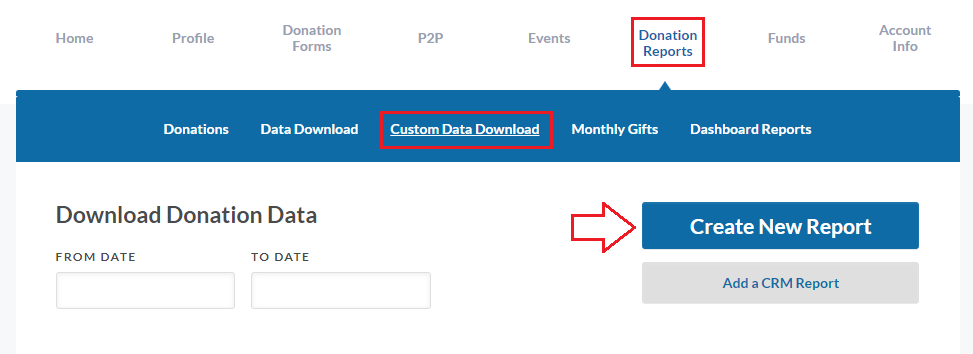
3. Drag and drop the columns that you want in your report.
TIP: You can rename the column headers if your CRM requires it for import.
4. Give your report a name and click Save.
TIP: Your reports will not be listed alphabetically, but rather in the order they have been created.
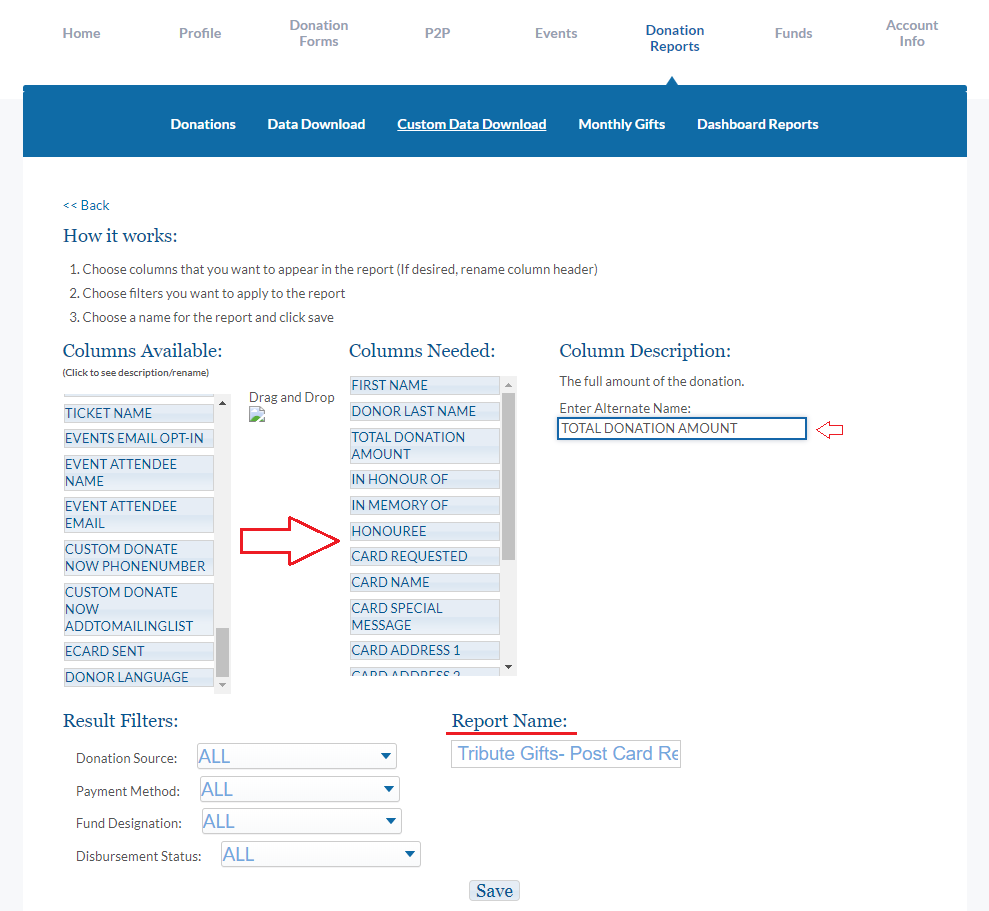
Downloading Your Custom Report
Once you’ve saved your Custom Data report, you’ll see it listed (along with any others) back in your main Custom Data Download screen.
To generate a report, simply:
1. Select the date range for the information you’d like to view
2. Click Generate to download the spreadsheet report for those specific dates.
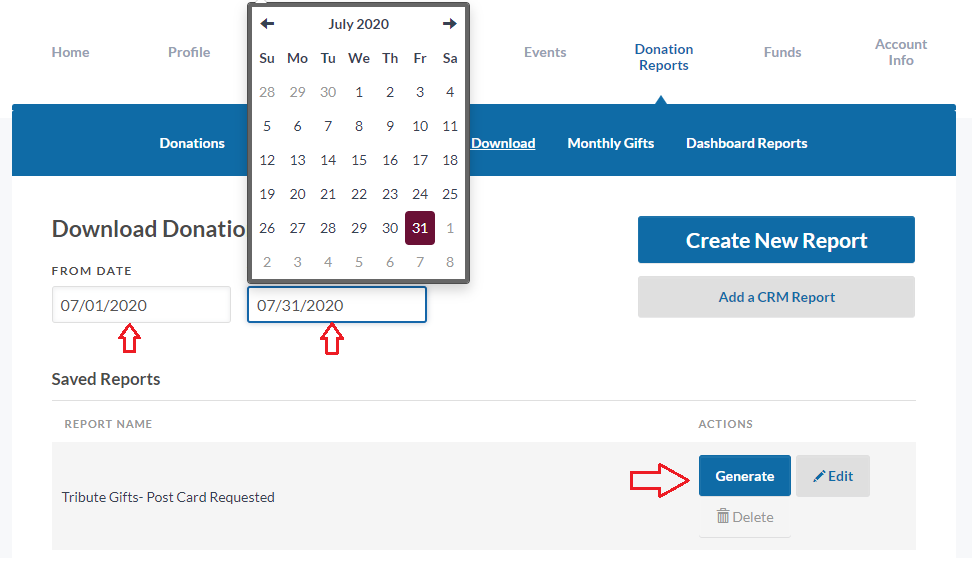
Your Custom Data reports will be listed here, and you can return to this screen to download the specific reports for any dates you need.