Campaign Pages Tab
Overview
Campaign pages are displayed on your charity profile page (beside the About tab), and are also promoted on the campaign-browsing page on CanadaHelps.
Campaign pages allow your charity to highlight a particular aspect of your mission that needs funding or a specific capital campaign or appeal.
Creating/Editing a Campaign Page
1. If you’re already in the edit section of your profile, click on the Campaigns tab and either click the Create New Campaign button, or click on an existing campaign from your list to edit it.
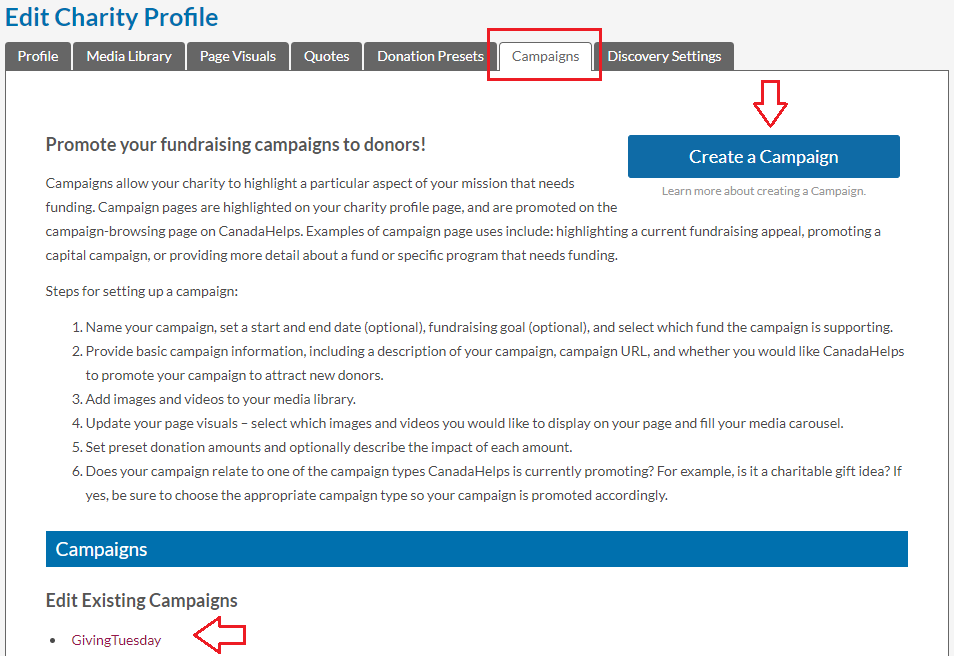
Or, from your Home page, click on the ‘Profile’ tab and then on ‘Campaign Pages’:
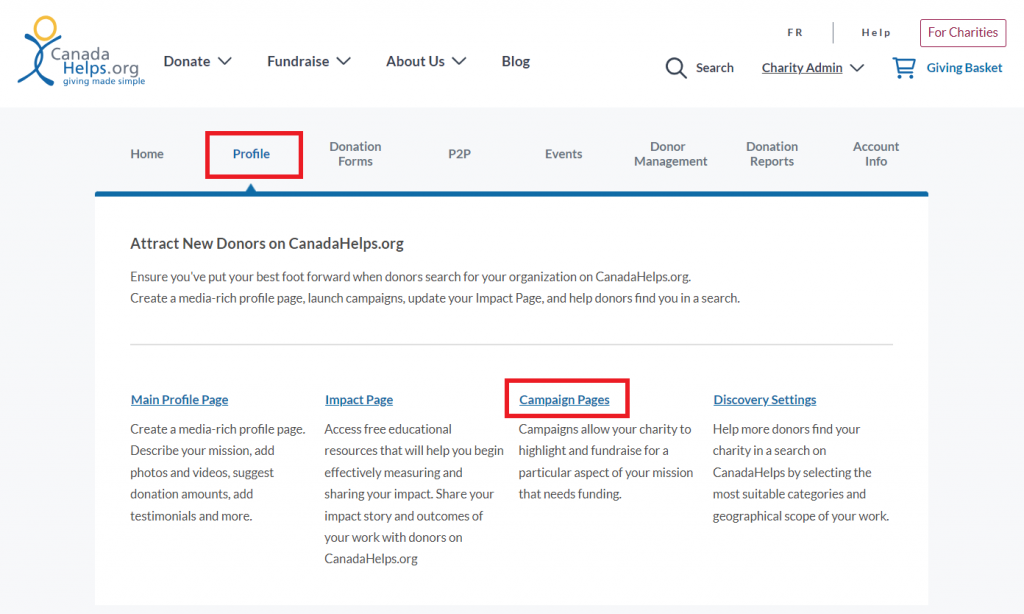
2. Go through the four main tabs of your campaign to fill out all the details of your campaign. You’ll see many of the same features as your Main Profile page.
TIP: Just like on your Main profile page, make sure to upload images and videos into your Media Library first, and then add them to the campaign under the Page Visuals tab.
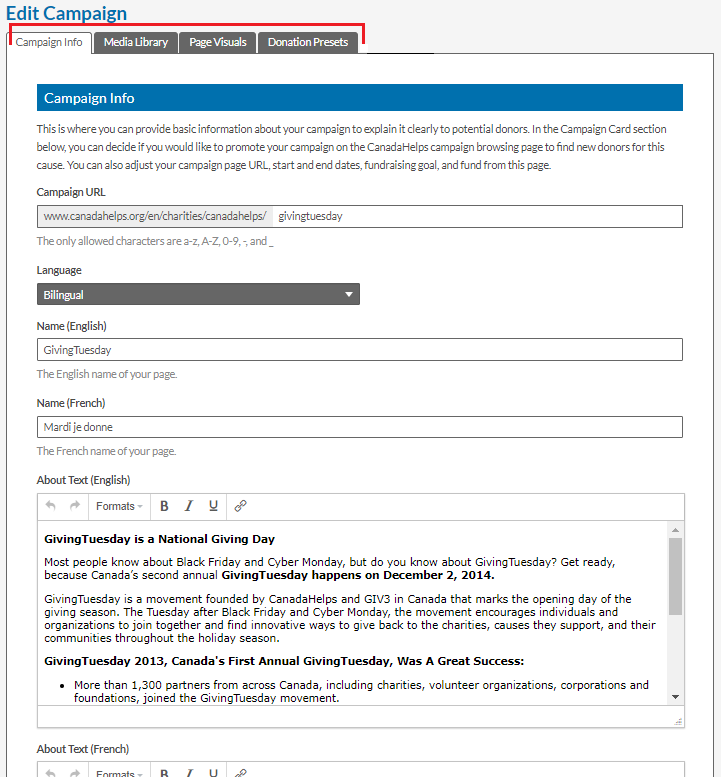
3. Give your Campaign a Goal Amount and End Date (both optional) to help drive donations!
4. Under Campaign Type, you can add a tag to your campaign (e.g., Gifts $26 to $100) so it will appear in the Charitable Gift Guide search on CanadaHelps.org.
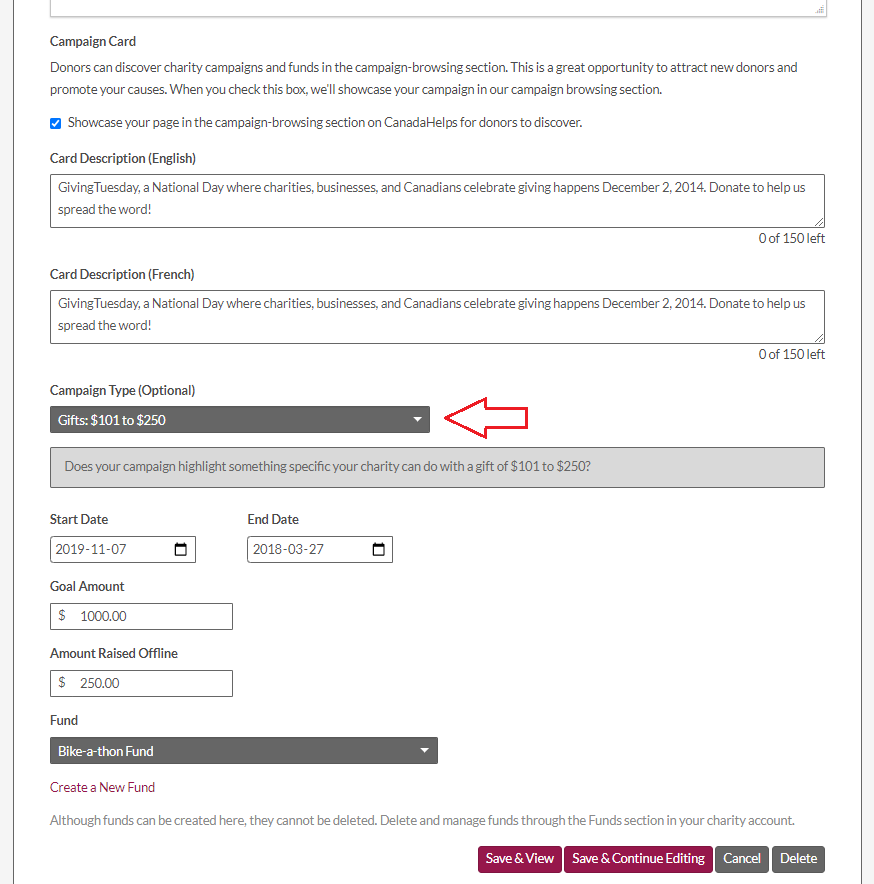
Charitable Gift Guide search on CanadaHelps.org:
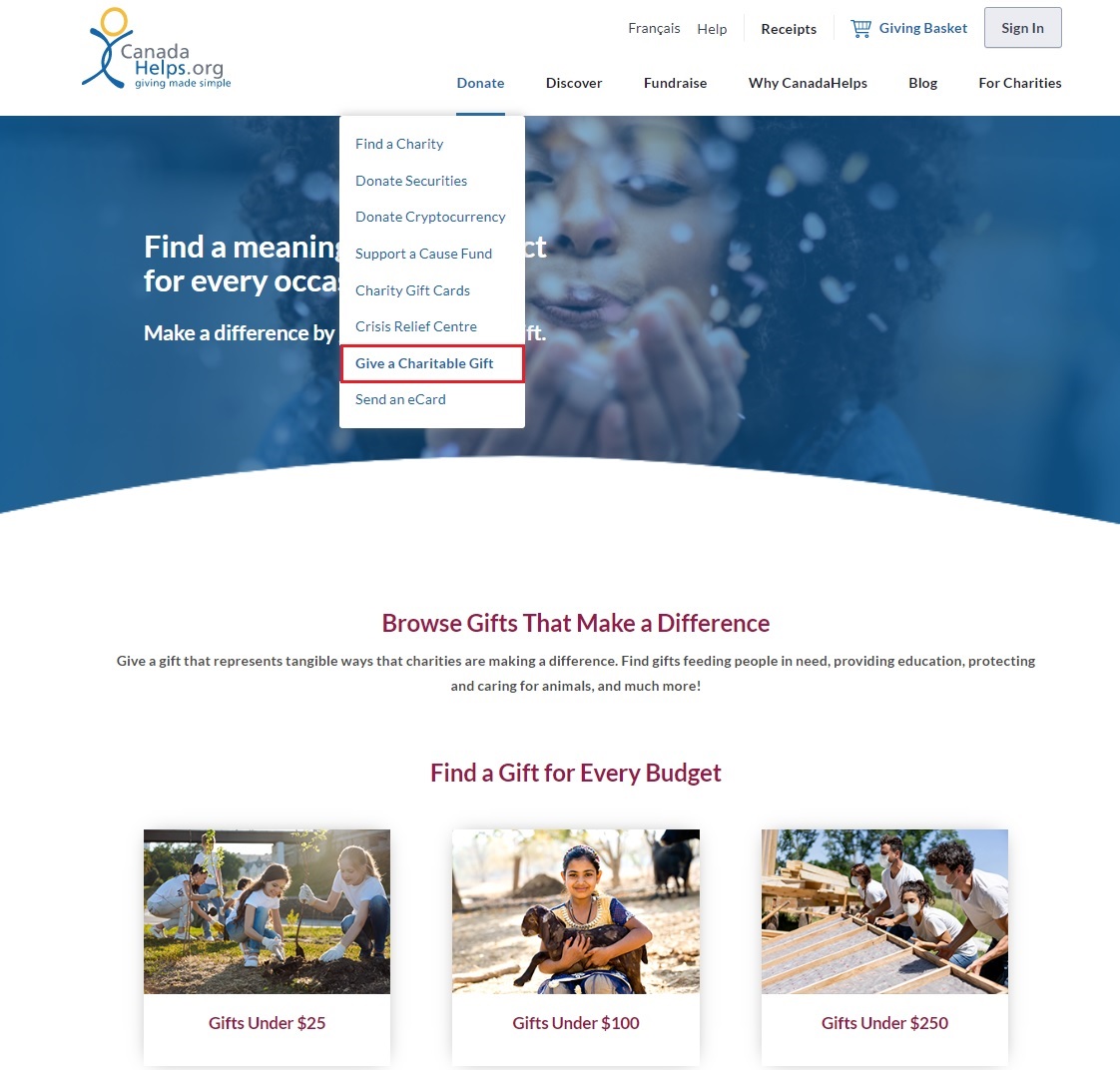
TIP: Charitable gifts are a unique way to appeal to donors by providing them with tangible ways you can use their gift to make a real difference. For holidays and special occasions, it’s a great way to encourage donors to give a gift that gives back!
In addition to filtering by value of the gift, donors can also filter by cause. The search results for gifts by cause auto-populate and include relevant campaigns based on what sub categories are chosen in the discovery settings for each charity.
NEXT STEP: Find out more about updating your Profile’s Discovery Settings and the ‘Our Impact’ tab.