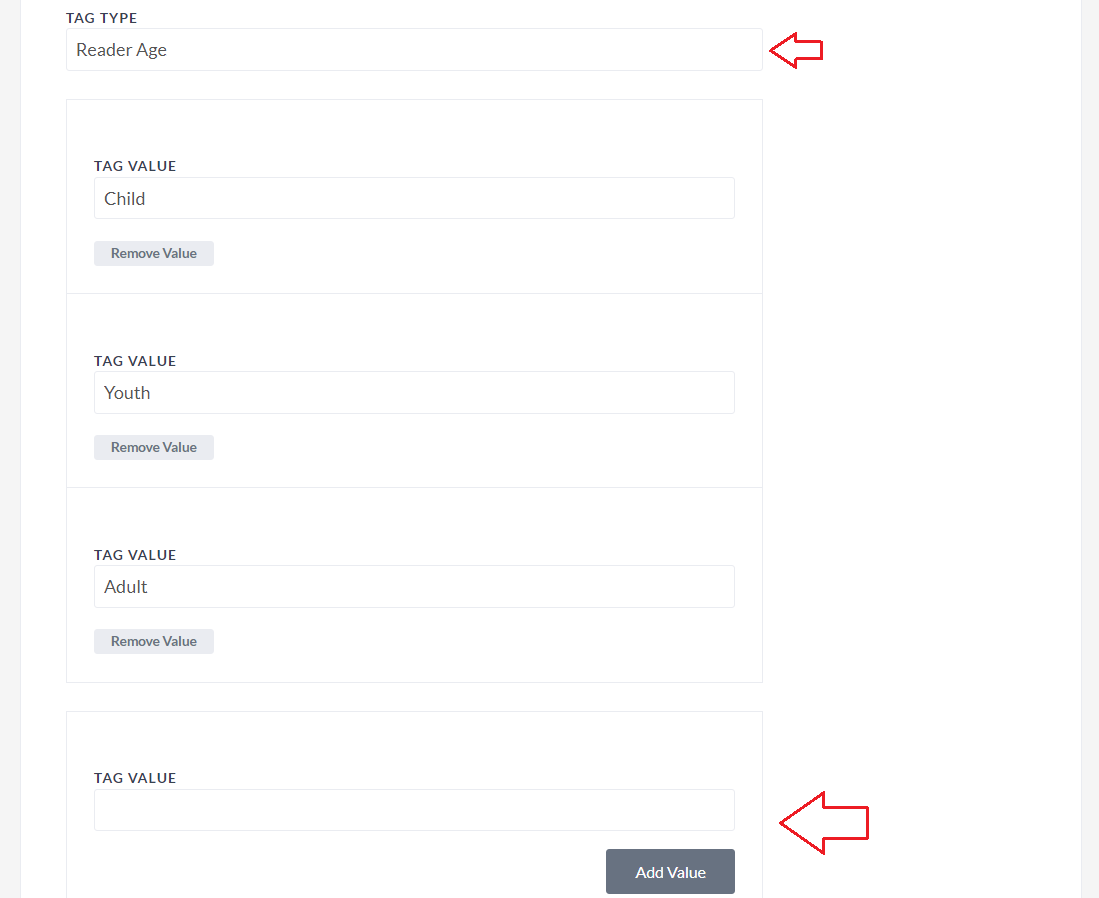Campaign Details Tab
1. Choose the language settings for your campaign.
2. Give your campaign a name and then use the name to decide on the last portion of the campaign’s URL
TIP: Use your campaign name’s main words/letters to create the URL
e.g., Campaign called “Walk for Change” -> …/en/charities/canadahelps/p2p/walk-for-change
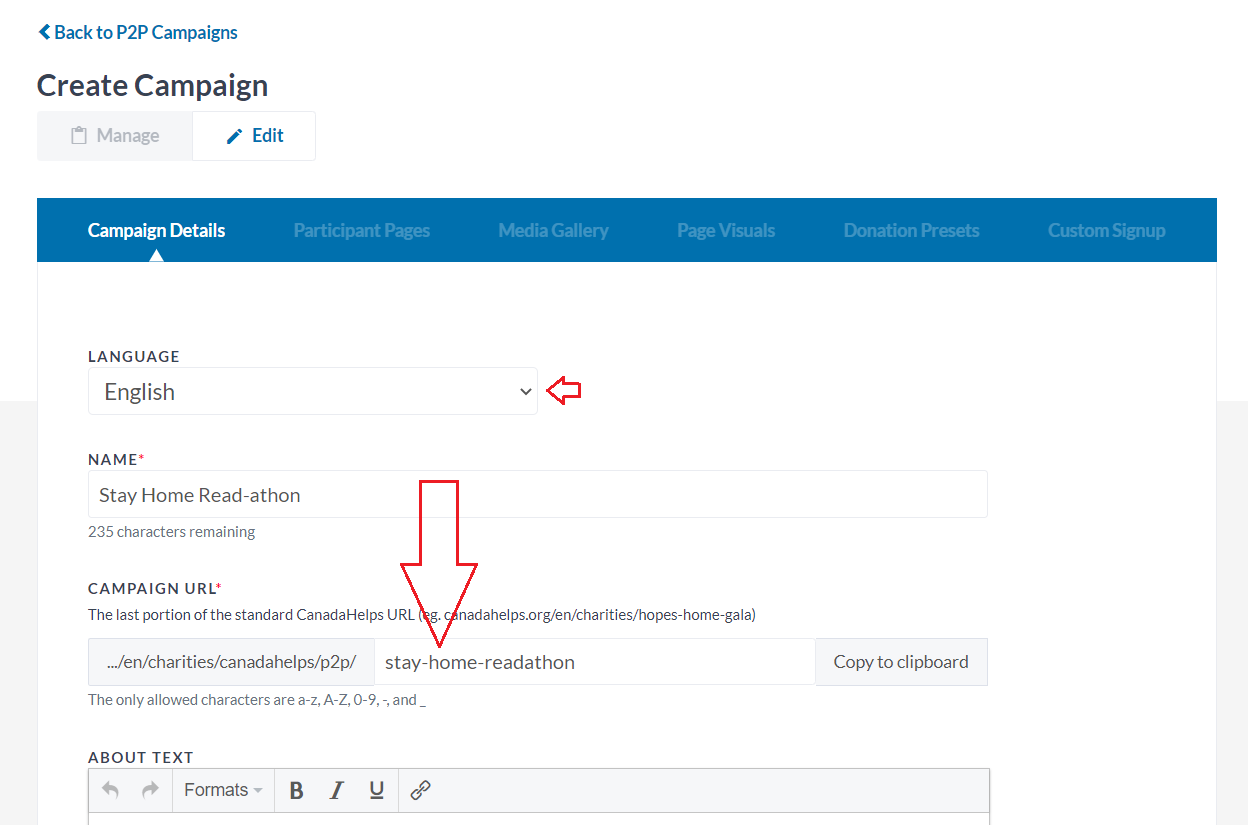
3. Complete the About section with details about the P2P campaign and/or about your charity.
TIP: Why should people participate in the campaign? Why should donors give to the campaign? Tell them just how easy and important it is!
4. Use the Access Status section to decide how open the campaign is:
- Open to everyone: the “Create a Team”/ “Join as an Individual” buttons will be visible on the campaign landing page.
- I will approve all requests to join: the “Create a Team”/ “Join as an Individual” buttons will be visible on the campaign landing page but participants will need to be approved by your charity before their page is live.
- I will send all invitations to join: the “Create a Team”/ “Join as an Individual” buttons are not visible on the campaign landing page, and your charity must send out Invitation links to participants.
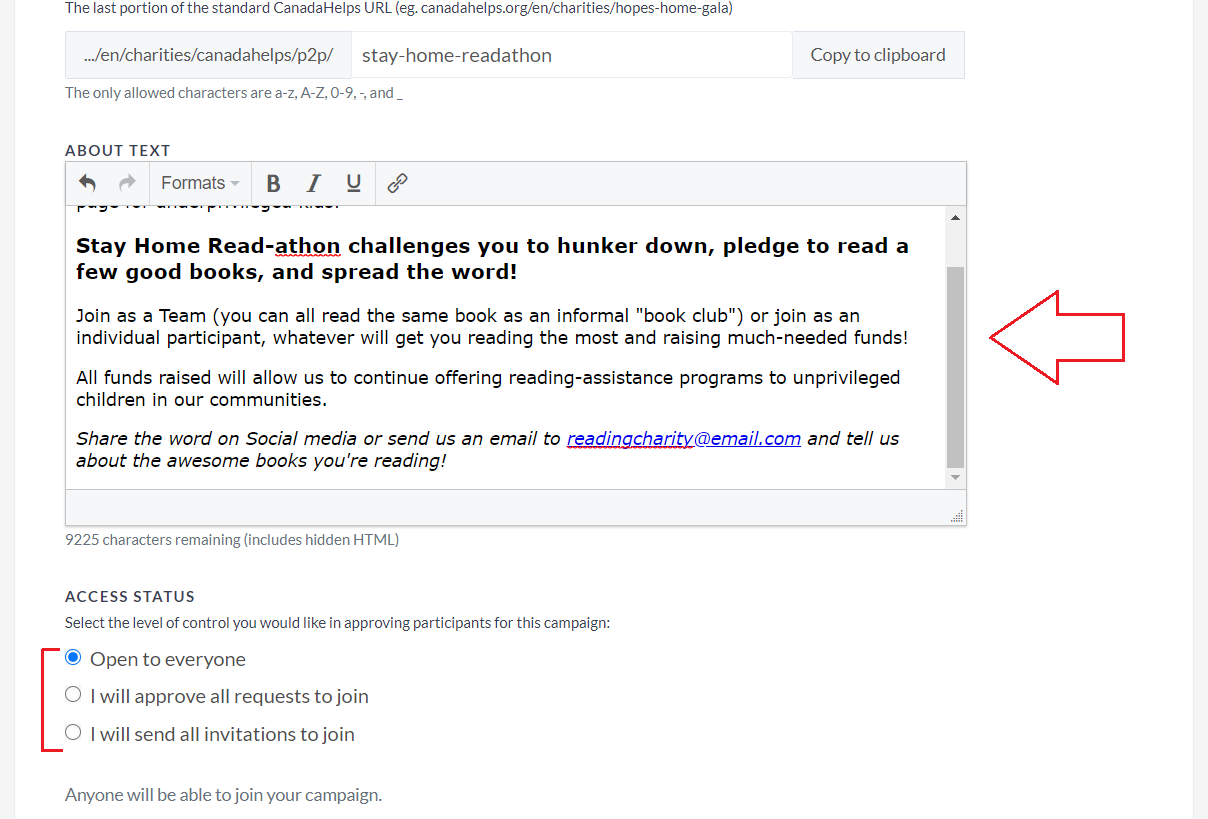
5. Toggle on the Enable Teams option to allow for teams and individual participants
NOTE: If not toggled on, participants will only be allowed to sign up as individual fundraisers on your campaign
6. If you select “Participants must join a team”, the ‘Join as an Individual’ button will be removed entirely (i.e., participants will need to either create or join an existing team).
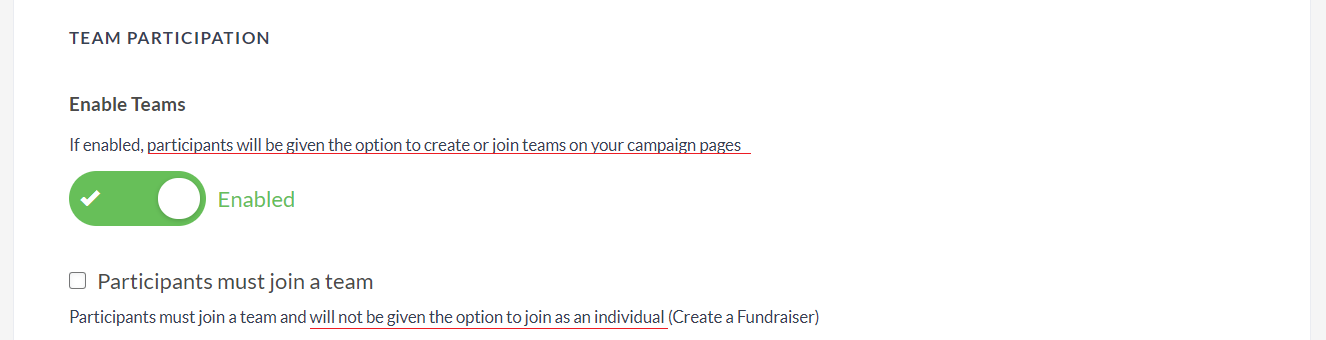
7. Do participants need to pay a registration fee before they can fundraise for your campaign? Choose if/who needs to purchase a registration ticket.
TIP: Jump to our Paid P2P Help Articles.

8. Write a short summary (e.g., about your campaign or about your charity) which will appear at the bottom of emails sent through your P2P’s Manage section.
9. Add a charity support email to which your participants can reach out for campaign help.
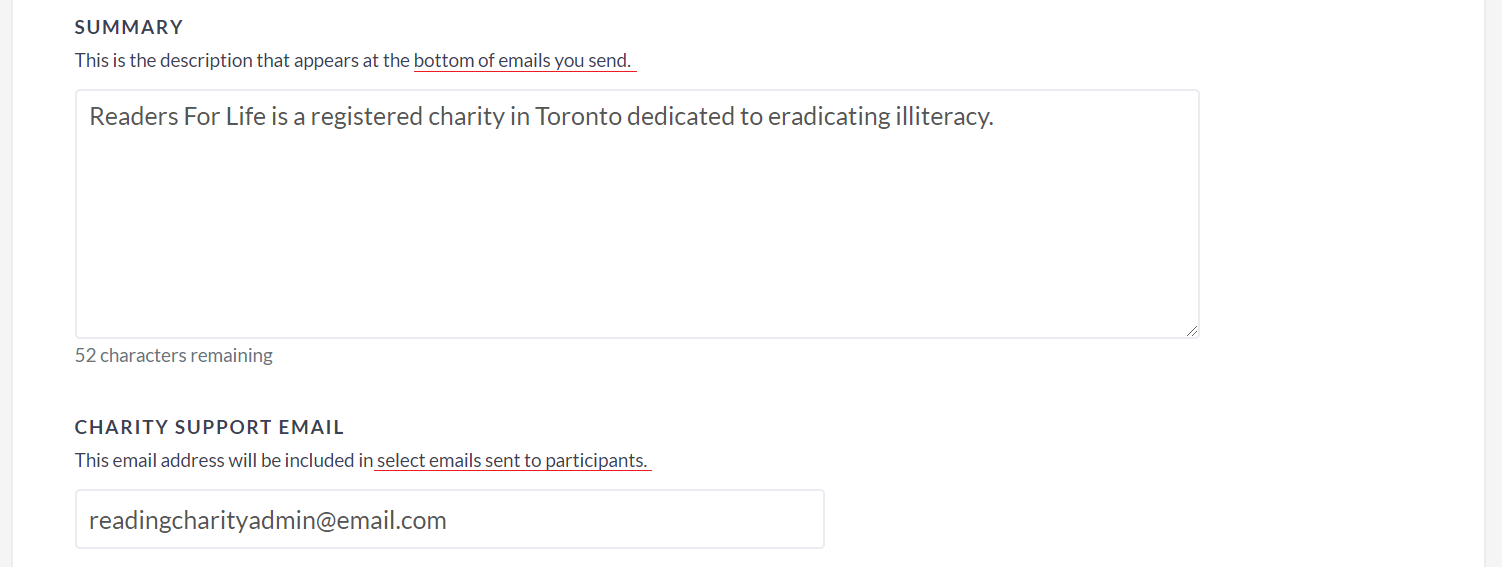
10. Set a start and end date for your campaign, as well as a goal amount
TIP: Adding a goal amount can help encourage individual participation and donations!
11. Assign a specific Fund to your P2P campaign, so that all donations through this campaign are labelled as going towards to this fund in your donation reports
TIP: Assigning a specific fund to your P2P campaign will make reporting/ allocation of funds easier down the line! Don’t have a designated fund for your P2P campaign? Create one on the spot!
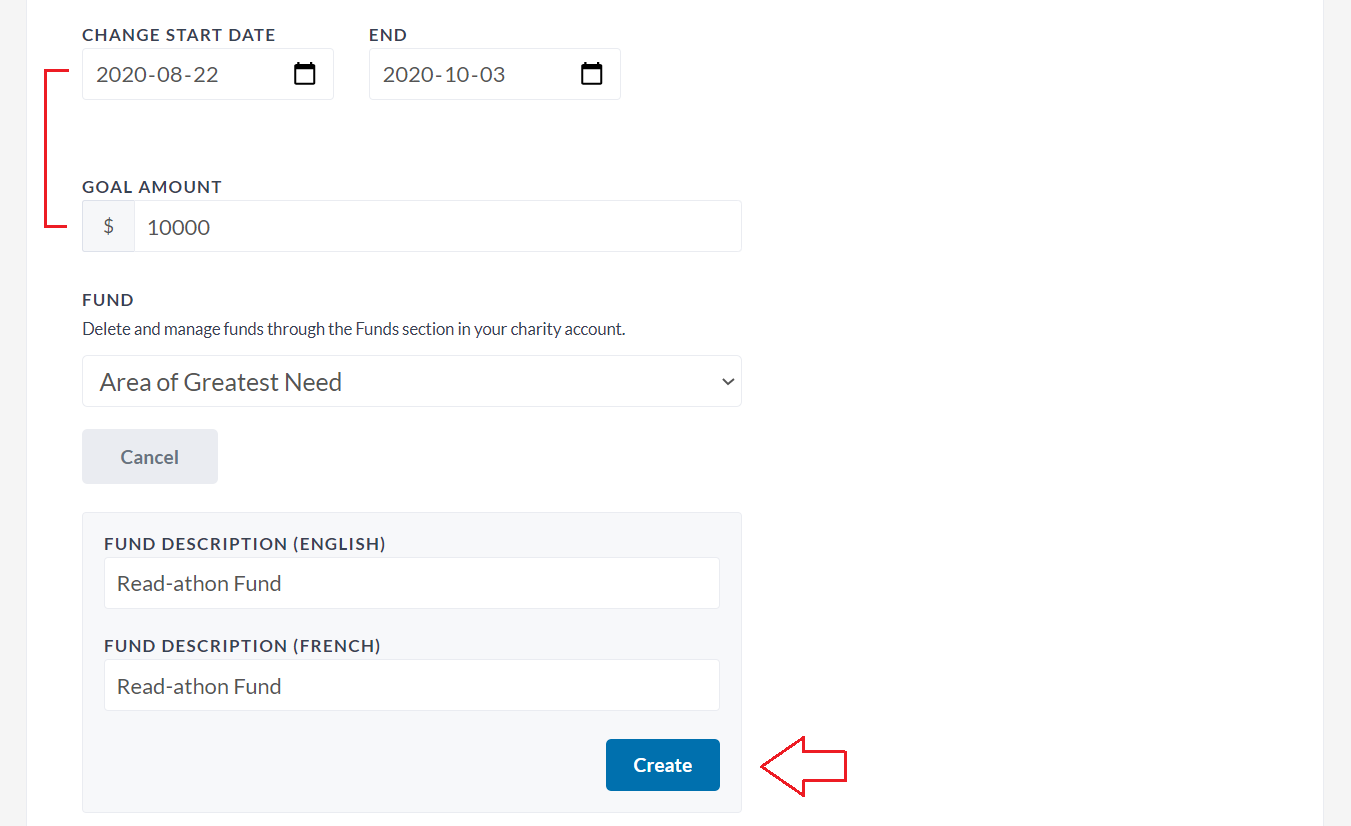
12. Donations received by cash, cheque, etc. can be added on all campaign pages to bump up fundraising progress bars and accurately reflect amounts raised. Decide who can add or edit these offline donations:
- Charity Admins, Team Captains and Participants: you will see an “Add Offline Donation” button in your P2P Manage section, and Team Captains and/or Individual Participants will see an “Add Offline Donation” button in the Edit section > Donations tab of their Fundraising Pages.
- Charity Admins and Team Captains: you will see an “Add Offline Donation” button in your P2P Manage section, and Team Captains will see an “Add Offline Donation” button in the Edit section > Donations tab of their Fundraising Pages.
- Charity Admins only: only you will see an “Add Offline Donation” button in your P2P Manage section, and team captains/participants will need to reach out to you to request an offline donation be added to their page.
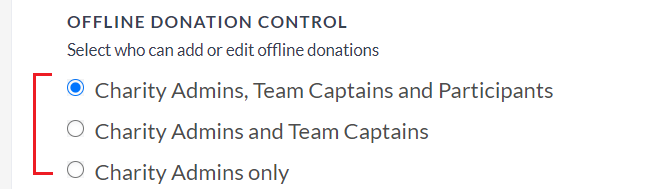
13. Custom Tags allow you to categorize teams or participants by having them select a tag value during sign-up. Some examples:
- If you’re running an event across different locations, create a “Location” Tag Type and enter each location as a Tag Value;
- Create a “Participant Type” Tag Type and add values as “Runners” vs. “Walkers”;
- Specify a “Participation Time” Tag Type and enter values of “Morning” vs. “Afternoon”
TIP: Tag values can help you better group participants for different types of communication/support throughout the campaign, or help you plan activities such as event-day check-in.
Donors on the main P2P campaign page will also be able to search among teams and individual participants with a selected tag value.