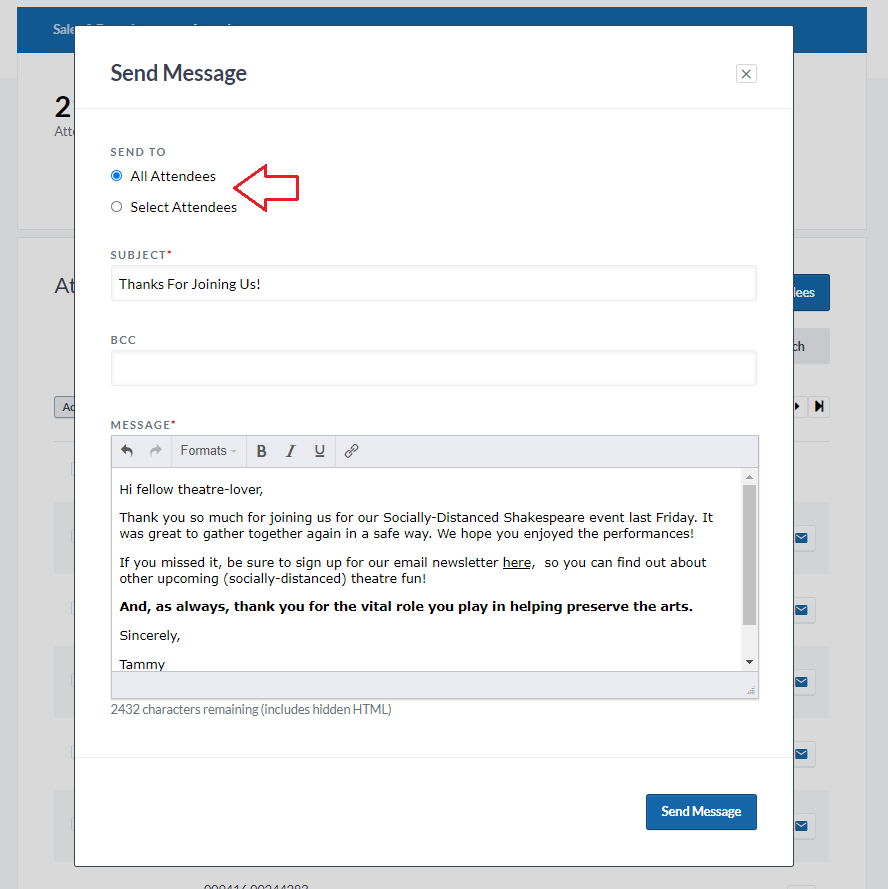Attendees Tab
The ‘Attendees” tab allows you to see real-time attendee numbers and manage/check-in your attendees.
Across the top, use a dashboard will display real-time attendee and ticket type information.
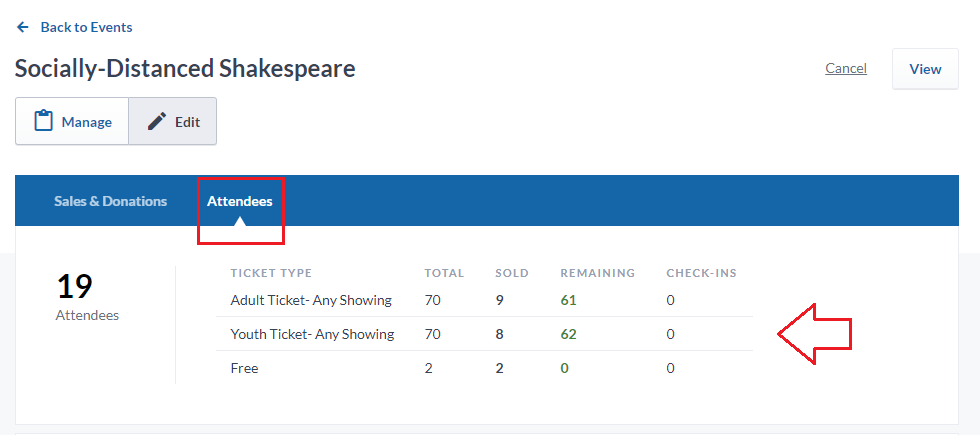
1. In your ‘Attendees’ list, click on the ‘Actions’ button (or click on an Attendee name), to resend attendees their tickets.
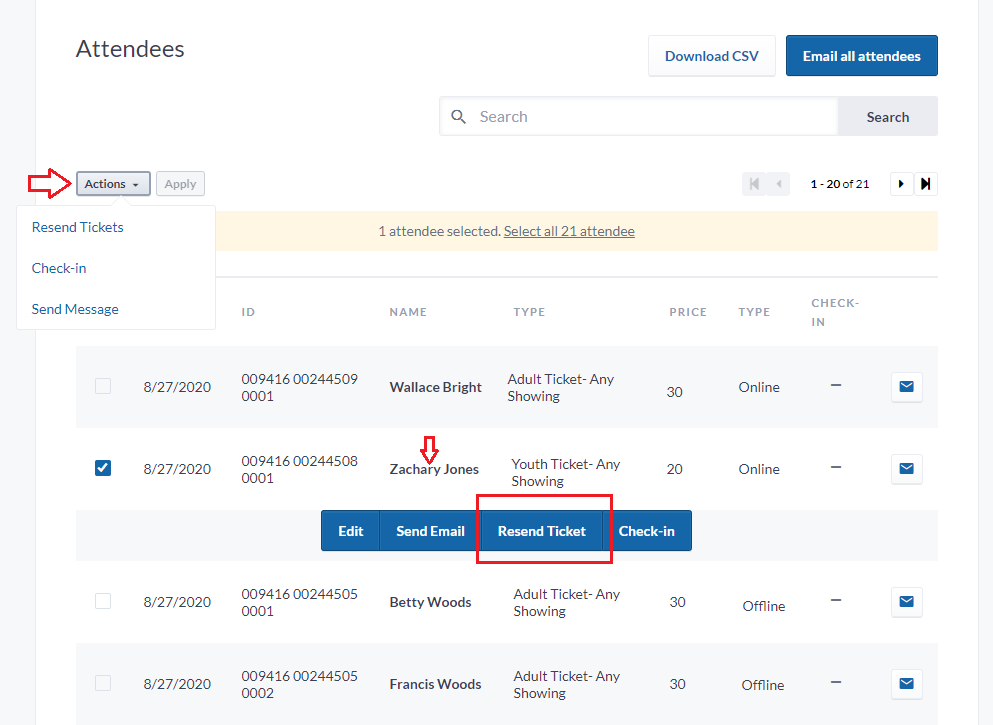
2. You can also download a .CSV report containing relevant information about all attendees (including purchasers).
TIP: This report will list the answers to any questions you’ve asked your attendees (if you’ve enabled “Collect Attendee Information”).

3. Check in your attendees on the day of your event by using the “Actions’ drop-down menu, or by clicking on each attendee’s name and hitting ‘Check-In’.
NOTE: Checked-in attendees will be marked with a green check-mark.
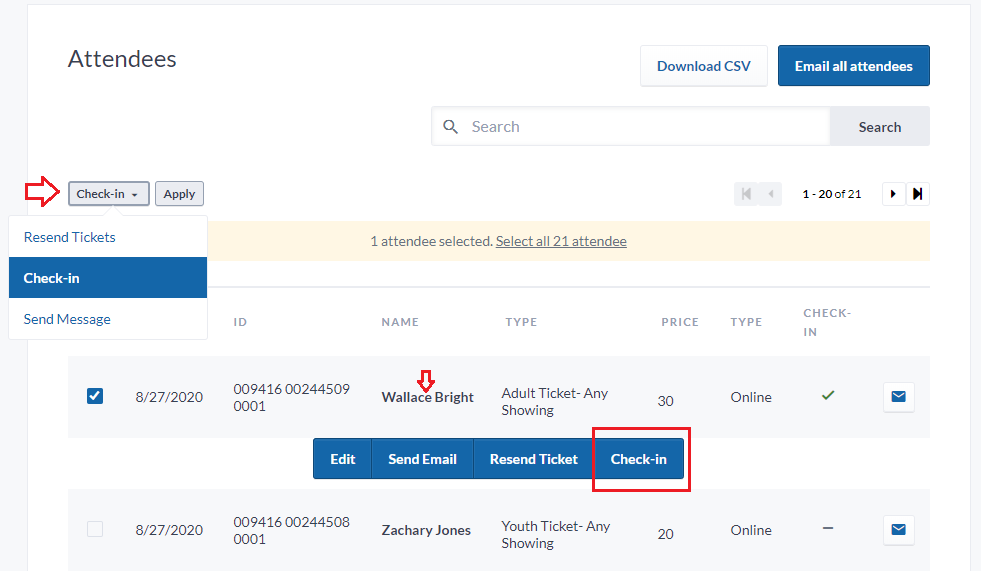
4. Use the ‘Email all attendees’ button to send an email message to all (or select) attendees.
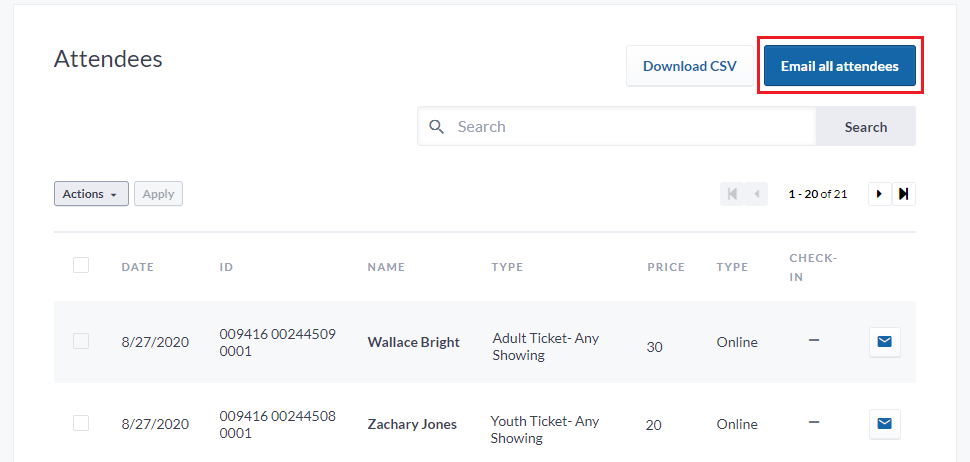
TIP: After the event, you can send a different message to those who checked-in (i.e., attended the event) vs. those who didn’t: